QuickBooks Online is all about making your business financials easy. And now there is one more tool that makes getting expenses and bills into QBO even easier. Quality Bookkeeping Solutions is now a member of the Hubdoc family. Hubdoc allows the small business owner to bring all financial documents - bills, receipts, bank statements - into one place automatically. Made a purchase? Snap a picture of the receipt with the Hubdoc app. Receive a bill? Forward it to the hubdoc email address associated with your account. If you bank with one of the national banks, Hubdoc checks every evening for any new documents in your bank account. And because Hubdoc is cloud-based, your documents are available to you anytime, anywhere.
Once a document is in your Hubdoc account, information is automatically extracted from the image. Then I review it for correctness, make any necessary changes, and publish it directly to your QBO file. QBO will then have a new expense or bill with the image of the document already attached. Plus, Hubdoc keeps every document in their searchable archives as well. If your company happens to be audited by the IRS, all source documents are easily retrieved. It often takes the audit process, which usually takes several days, down to just a few hours.
Ready to make dealing with your financial documents easy?


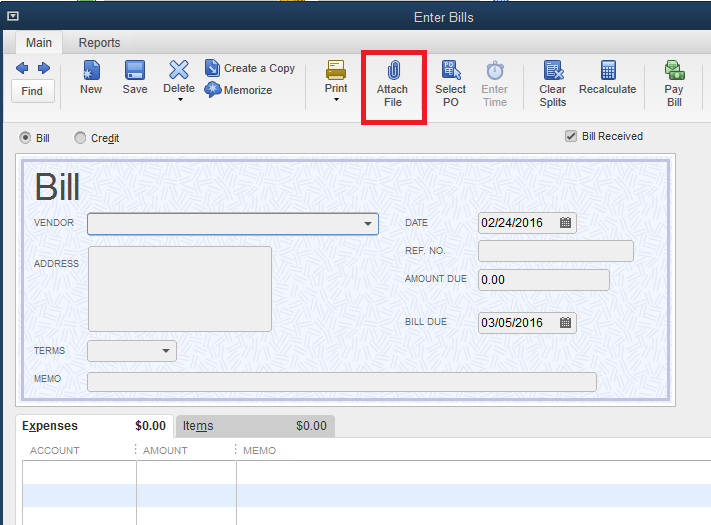
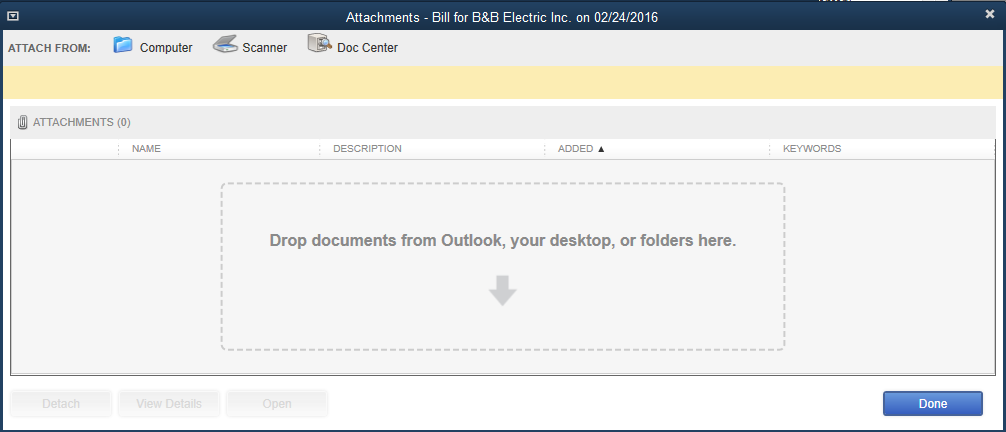
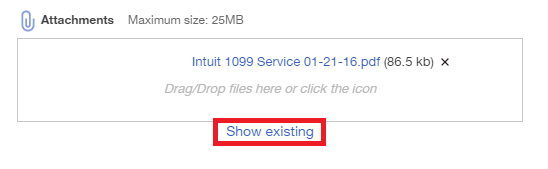

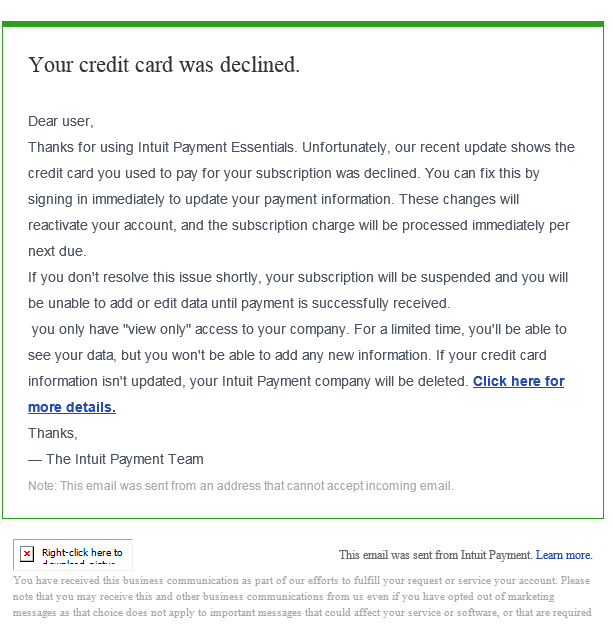

 RSS Feed
RSS Feed